Installing Citrix Workspace App on Windows or Mac OS
The Citrix Workspace App, formerly named Citrix Receiver, is software that is used to connect to the Virtual Desktop service. The following instructions are for Windows or Mac OS X. Click here for instructions to connect to the Virtual Desktop on an iOS or Android device.
- iOS:https://its.uiowa.edu/support/article/102187
- Android:https://its.uiowa.edu/support/article/102193
What are the features of the Citrix Workspace App?
When you are using a Virtual Desktop application Citrix Workspace is designed to be as similar as possible to using that application when installed on your local computer. Among the local resources you will have access to in the remote session are:
- Your Home Drive (H:): The H: drive that is mapped when you log into any computer on campus will be accessible from Virtual Desktop. When opening or saving a document in a Virtual Desktop application, your documents, desktop and other Windows profile folders are stored in your Home Drive or your H: drive.
- Local drives: These include hard disk drives, thumb drives and most USB devices that are physically attached to your local computer. They typically appear in the remote session as "Local Disk (C: on " where is the name of your local computer. For example, if you have a document saved on the hard drive of your computer, which is called "Laptop", you can open it in a Virtual Desktop application by clicking File | Open and browsing to "Local Disk (C: on Laptop)".
- Network drives: Any network drives (other than your H: drive) that you get when you log into Windows when you're on campus will show up in Virtual Desktop sessions. The Citrix Workspace App also recreates any other manually-created network drive mappings that are connected on your client computer when you log in.
- Audio: Sound from the remote application will play on your local computer.
- Printers: The Citrix Workspace App automatically creates connections to your local printers so you can print from a remote Virtual Desktop application.
How do I install the Citrix Workspace App on Windows or macOS?
- Click here to download Citrix Workspace. Select the appropriate download link for your platform.
- Open the Citrix Workspace App installer when it has downloaded.
- Complete the installation wizard. At the end of installation click "Add Account". An Add Account window will then open.
- Enter virtualdesktop.uiowa.edu as the server address, then click Add.
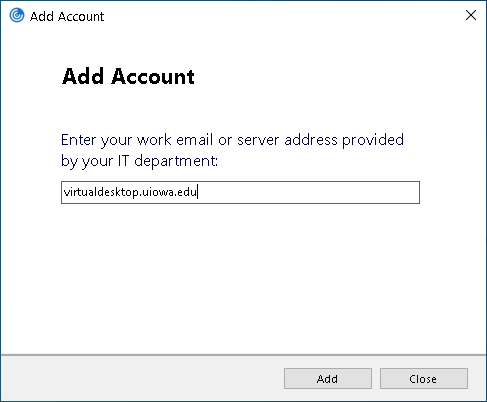
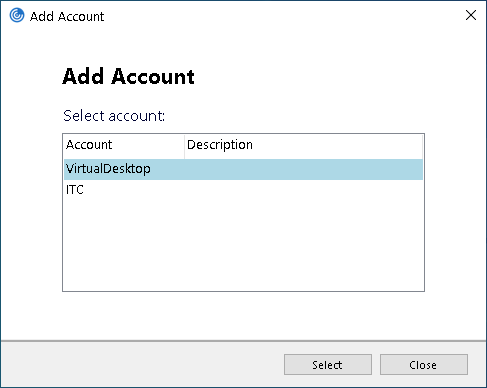
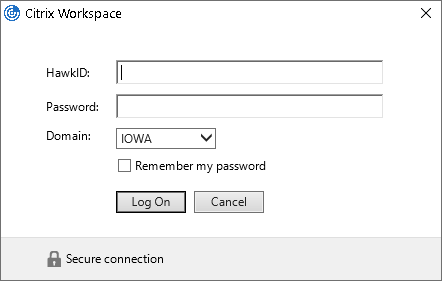
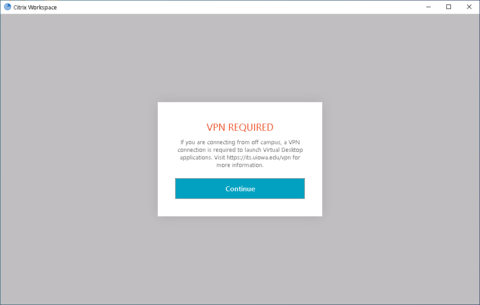
Now you're ready to log in to Virtual Desktop and launch applications. See this article for instructions on how to log in and use the Virtual Desktop service, see instructions on how to log in and use the Virtual Desktop service .
What if I have issues with installation issues or when opening Virtual Desktop programs?
If you get any errors during the installation, uninstall any old versions of the Citrix Workspace App or the Citrix Receiver App and install try again.
Also, If you experience any issues running programs, especially with applications not launching automatically when you click an application icon, please upgrade to the newest version of the Citrix Workspace App by following the instructions listed under How Do I Install the Citrix Workspace App on Windows or macOS?
Why does my browser download a file when I try opening a program on the Virtual Desktop site?
The Virtual Desktop website is designed to detect whether you have a current version of the Citrix Workspace app installed. It is also configured to launch applications directly when you click on an application icon (as opposed to having to download a file and then open the file to launch an application). Unfortunately, recent changes in support in Google Chrome and Mozilla Firefox have caused one or both of these features to stop functioning unless you are running the most current version of the Citrix Workspace App.
